Scheduling a Mailchimp newsletter campaign
Once you have created your Mailchimp newsletter campaign, you can schedule when you would like it to begin.
To schedule a Mailchimp newsletter campaign:
- Click Options in the Mailchimp widget to display the Options menu. The Options menu is only available after creating a newsletter campaign.
- Click Schedule. This displays the Schedule Campaign form.
- Click to open the scheduler.
Select the date and time you would like the campaign to begin.
TipYou can only schedule a Mailchimp campaign to begin on the quarter-hour (:00, :15, :30, :45).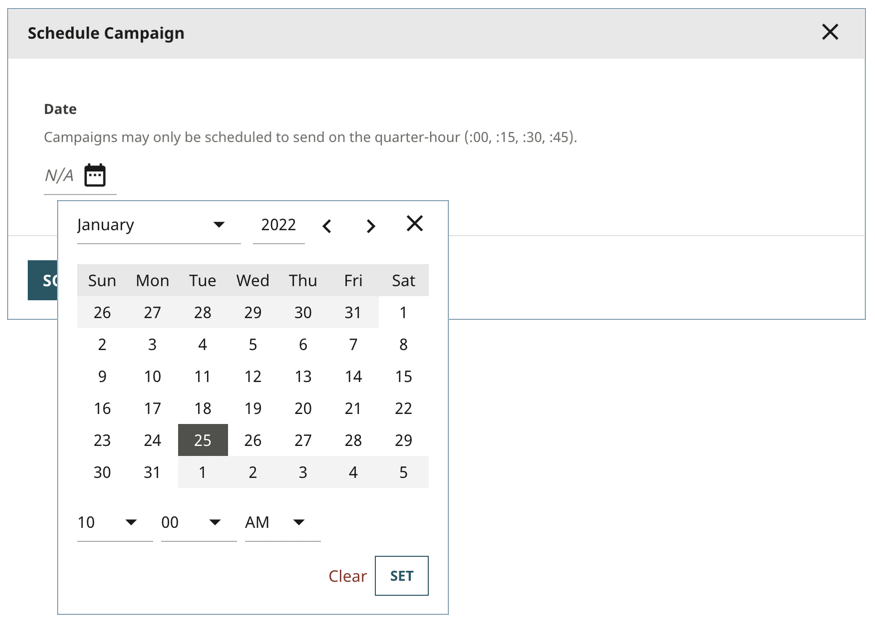
 Scheduling a campaign
Scheduling a campaignClick Set. The Schedule Campaign form refreshes to display the date and time you selected.
TipClick Clear to erase the schedule.Click Schedule Campaign to schedule the campaign to begin at the date/time you selected. The Mailchimp widget updates to show the date/time the campaign is scheduled to begin.

 Mailchimp widget showing schedule
Mailchimp widget showing schedule
Tip
Once a Mailchimp campaign is scheduled, you can no longer modify the settings. The Update Campaign button in the Options menu changes to View Settings.
Previous Topic
Updating a Mailchimp newsletter campaign
Next Topic
Sending a Mailchimp newsletter campaign immediately